Guidance for Connecting Data from Google Analytics to AWS Clean Rooms
Summary: This Guidance shows how to use Google Analytics 4 data in AWS to make marketing decisions and set up marketing channels with custom audience profiles.
Overview
This Guidance demonstrates ingesting Google Analytics 4 data into AWS and activating marketing channels with customized audience profiles for marketing analytics. It explores each stage of building this solution and covers data ingestion, transformation, data cataloging, and analysis to prepare it for consumption using AWS native services.
Cost and licenses
No licenses are required to deploy this solution. There is no cost to use this solution, but you will be billed for any AWS services or resources that this solution deploys.
You’ll need the no-cost Google BigQuery Connector for AWS Glue from AWS Marketplace to connect AWS Glue jobs to BigQuery.
Architecture Overview
This sample solution will help customers securely ingest and analyze first-party and third-party data. Marketers can further use this information to activate marketing channels with customized segments.

Figure 1 – Architecture overview of a sample solution
Amazon EventBridge scheduled rule starts and runs the AWS Step Functions workflow.
Google Cloud Big Query access credentials are securely stored in AWS Secrets Manager and encrypted with AWS Key Management Service (AWS KMS).
AWS Glue job will ingest data using the AWS Marketplace Google BigQuery Connector for AWS Glue. The connector simplifies the process of connecting AWS Glue jobs to extract data from BigQuery. This AWS Glue job will encrypt, normalize, and hash the data.
The output of the AWS Glue job will be written to the target Amazon Simple Storage Service (Amazon S3) bucket:prefix location in parquet format. The output file will be partitioned by date and encrypted with AWS KMS.
AWS Glue Crawler job is initiated to “refresh” the table definition and its associated meta-data in the AWS Glue Data Catalog.
The Data Consumer queries the data output with Amazon Athena.
Security
When you build systems on AWS infrastructure, security responsibilities are shared between you and AWS. This shared model can reduce your operational burden as AWS operates, manages, and controls the components from the host operating system and virtualization layer down to the physical security of the facilities where the services operate. For more information about security on AWS, refer to AWS Cloud Security.
Amazon S3
Infrastructure components in the Guidance where user data flows through are encrypted using Server-Side Encryption (SSE). Multiple Amazon S3 buckets are created for this solution and they are encrypted using S3-SSE AES-256 to secure user data.
AWS KMS
This AWS service is used to encrypt the data stored in Amazon Kendra and Amazon OpenSearch Service. In addition, AWS KMS is used to encrypt the data in transit through Amazon Simple Notification Service (Amazon SNS) and Amazon Simple Queue Service (Amazon SQS).
Secrets Manager
Secrets Manager will encrypt secrets at rest using encryption keys you own and store in AWS KMS.
Implementation steps
Follow the step-by-step instructions in this section to configure the solution into your account.
Deploying the Project with AWS Cloud Development Kits
The project code uses the Python version of the AWS Cloud Development Kit (AWS CDK). To start the project code, please ensure that you have fulfilled the AWS CDK Prerequisites for Python.
The project code requires that the AWS account is bootstrapped in order to allow the deployment of the AWS CDK stack.
AWS CDK Deployment
navigate to project directory:
cd aws-glue-connector-ingestion-ga4-analytics
install and activate a Python Virtual Environment:
python3 -m venv .venv
source .venv/bin/activate
install dependent libraries:
python -m pip install -r requirements.txt
AWS CDK Context Parameters Configuration
Update the cdk.context.json
{
"job_name": "bigquery-analytics",
"data_bucket_name": "your-s3-bucket-name",
"dataset_id": "Big Query Dataset ID",
"parent_project": "GCP Project ID",
"connection_name": "bigquery",
"filter": "",
"job_script": "job-analytics-relationalize-flat.py",
"schedule_daily_hour": "3",
"glue_database": "gcp_analytics",
"glue_table": "ga4_events",
"timedelta_days": "1"
}
Context Parameter Summary
job_name: name of the AWS Glue job
data_bucket_name: bucket name for the data and AWS Glue job script
dataset_id: BigQuery Dataset ID for the Google Analytics 4 export
parent_project: GCP Project ID
connection_name: AWS Glue Connection name
filter: not currently used, however, used for query filtering
job_script - job-analytics-relationalize-flat.py: this included AWS Glue script will pull yesterday’s data from BigQuery
schedule_daily_hour - - default 3 AM: daily schedule hour of the job runs to get yesterday’s analytics data
glue_database: AWS Glue database name
glue_table: AWS Glue table name
timedelta_days: Number of days back to pull events. 0 = today, 1 = yesterday
Bootstrap the account to set up AWS CDK deployments in the region
cdk bootstrap
Upon successful completion of cdk bootstrap, the project is ready to be deployed.
cdk deploy
Exporting Data from Google Analytics 4 Properties to BigQuery
Follow the setup from Exporting Data from Google Analytics 4 Properties to BigQuery
Subscribe to the Google BigQuery Connector for AWS Glue
Follow the below steps for subscribing to the Google BigQuery Connector for AWS Glue in the AWS Marketplace
Choose to Continue to Subscribe.
Review the terms and conditions, pricing, and other details.
Choose to Continue to Configuration.
For the Fulfillment option, choose the AWS Glue Version (3.0).
For Software Version, choose your software version
Choose to Continue to Launch
Under Usage instructions, review the documentation, then choose to Activate the Glue connector from AWS Glue Studio.
You’re redirected to AWS Glue Studio to create a Connection.
For Name, enter a name for your connection (for example, bigquery).
For AWS Secret, choose bigquery_credentials.
Choose to Create a connection and activate the connector.
A message appears that the connection was successfully created, and the connection is now visible on the AWS Glue Studio console.
Setup Google Cloud Platform (GCP) Access Credentials
Create and Download the service account credentials JSON file from Google Cloud. Create credentials for a GCP service account
base64 encode the JSON access credentials. For Linux and Mac, you can use base64 «service_account_json_file» to output the file contents as a base64-encoded string
Add GCP Credentials in Secrets Manager
In Secret Manager, paste the credentials into the secret bigquery_credentials credentials value with the base64 encode access credentials:

Figure 2 –Secrets Manager
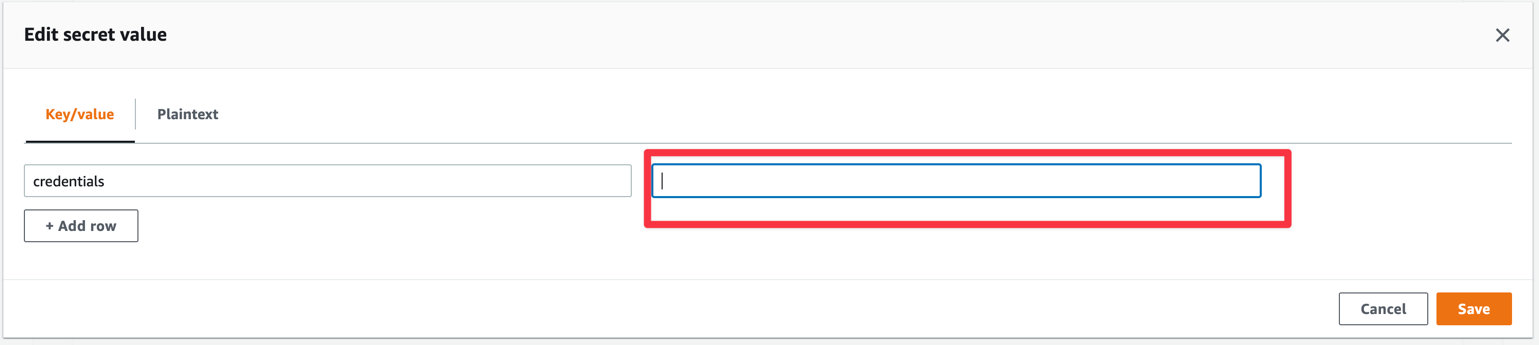
Figure 3 – Location to paste the credentials
Testing
Manually initiate the AWS Step Functions named gcp-connector-glue
After the Step Functions is completed, go to Athena
Select Data source: AwsDataCatalog
Select the Database: ga4_analytics
Query SELECT * FROM your ga4_events
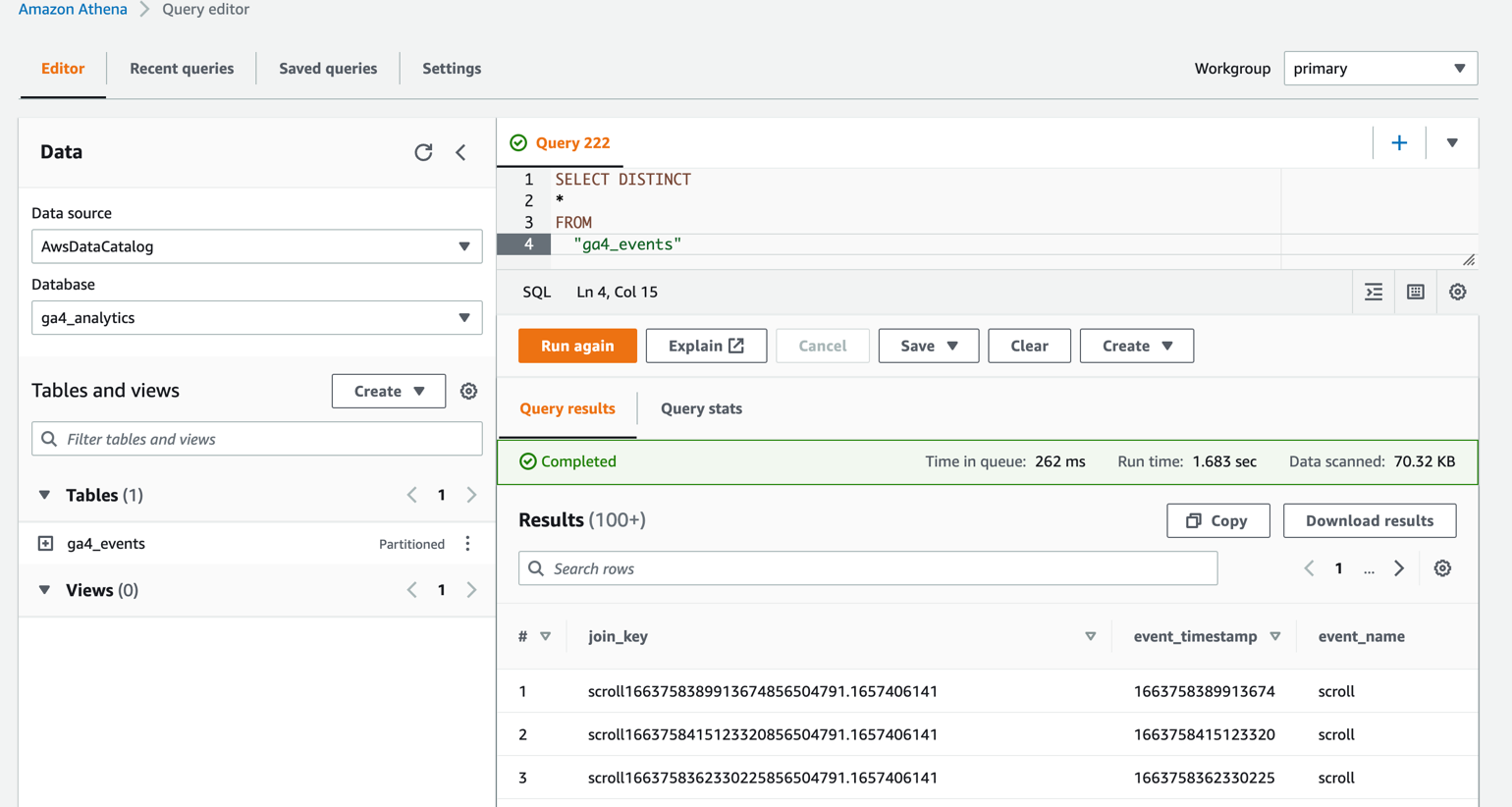
Figure 4 – Athena query editor
Sample Queries
Sample queries are available in the GitHub repository
Cleanup
When you are finished experimenting with this solution, clean up your resources by running the command:
cdk destroy
This command deletes resources deploying through the solution. The Secrets Manager secret containing the manually added GCP Secret and Amazon CloudWatch log groups are retained after the stack is deleted.
Resources
Exporting Data from Google Analytics 4 Properties to BigQuery
Migrating data from Google BigQuery to Amazon S3 using AWS Glue custom connectors
Source Code
You can visit the GitHub repository to download the templates and scripts for this solution
Revisions
November 2022 Initial Release
Contributors
The following individuals contributed to this document:
Brian Maguire
Anurag Singh
AWS Glossary
For the latest AWS terminology, see the AWS glossary in the AWS General Reference guide.
Notices
Customers are responsible for making their own independent assessment of the information in this document. This document: (a) is for informational purposes only, (b) represents AWS current product offerings and practices, which are subject to change without notice, and (c) does not create any commitments or assurances from AWS and its affiliates, suppliers or licensors. AWS products or services are provided “as is” without warranties, representations, or conditions of any kind, whether express or implied. AWS responsibilities and liabilities to its customers are controlled by AWS agreements, and this document is not part of, nor does it modify, any agreement between AWS and its customers.
Google Analytics is a trademark of Google LLC